Creating and managing contact forms
Last updated: July 17, 2024
Read time: 11 minutes
Contact Form 7 is a popular WordPress plugin that allows you to create and manage forms on your website. This guide will walk you through the steps to create, customise, and manage forms using Contact Form 7.
Creating a New Form
- In the WordPress dashboard, navigate to “Contact” in the left-hand sidebar and click “Add New.”
- Enter a name for your new form in the “Title” field.
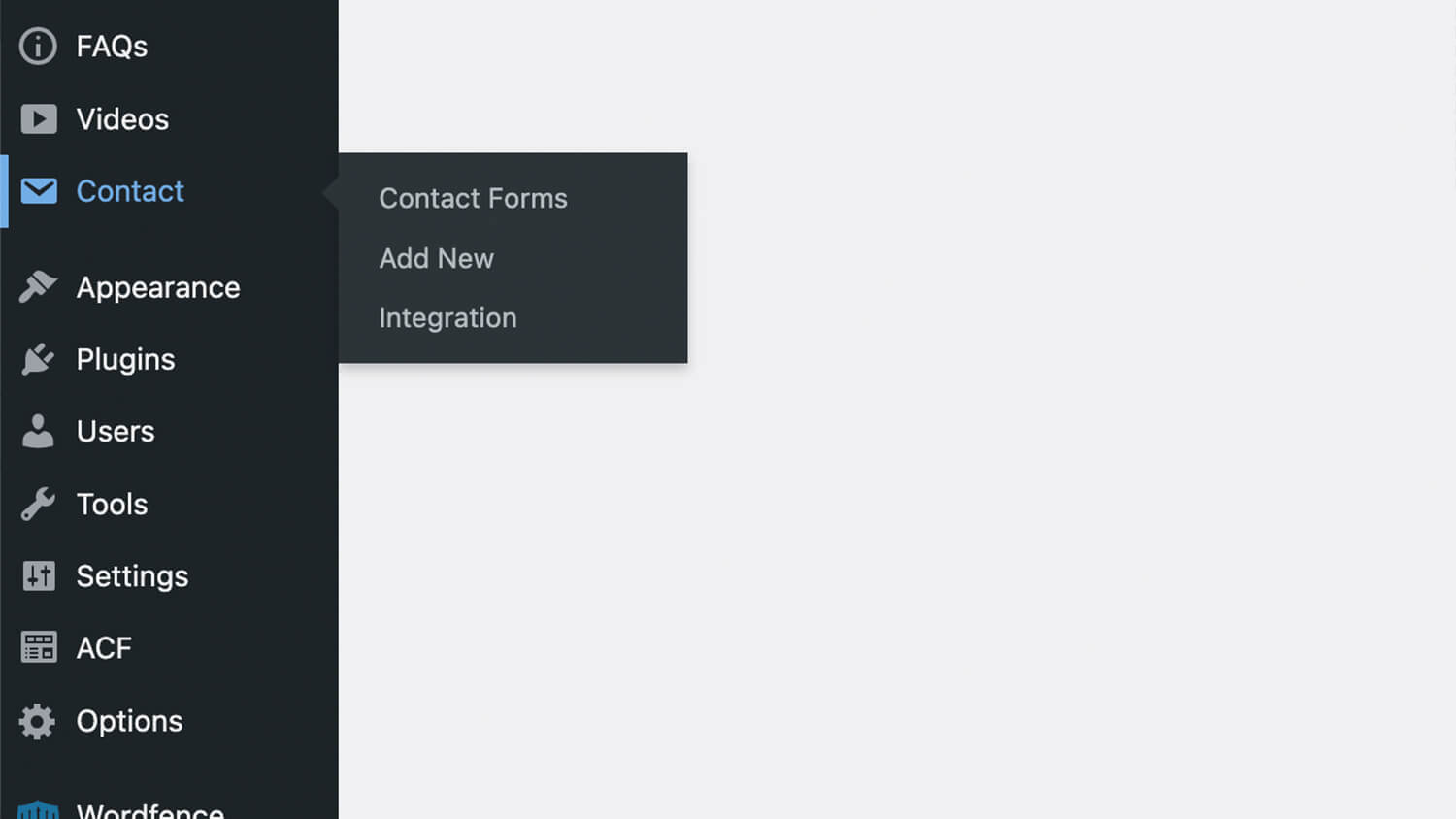
Customising Your Form
- By default, a basic contact form template is provided. You can customize it by adding or modifying form fields.
- Use the form editor to add fields like text inputs, email inputs, text areas, checkboxes, radio buttons, dropdown menus, date fields, and more.
- For each field, you can configure the necessary options and settings.
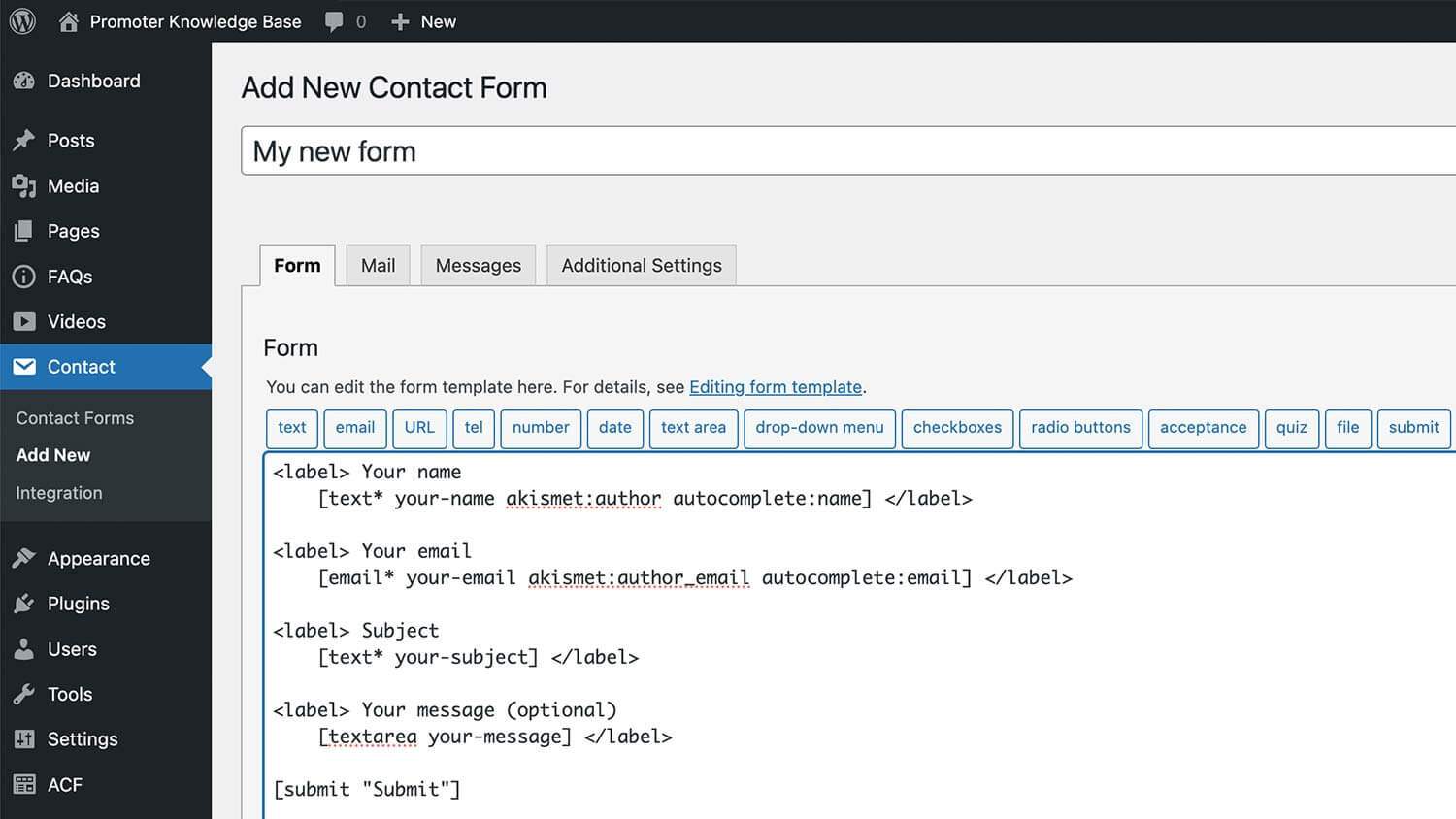
Save Your Form
After customising your form, click the “Save” button to save your changes.
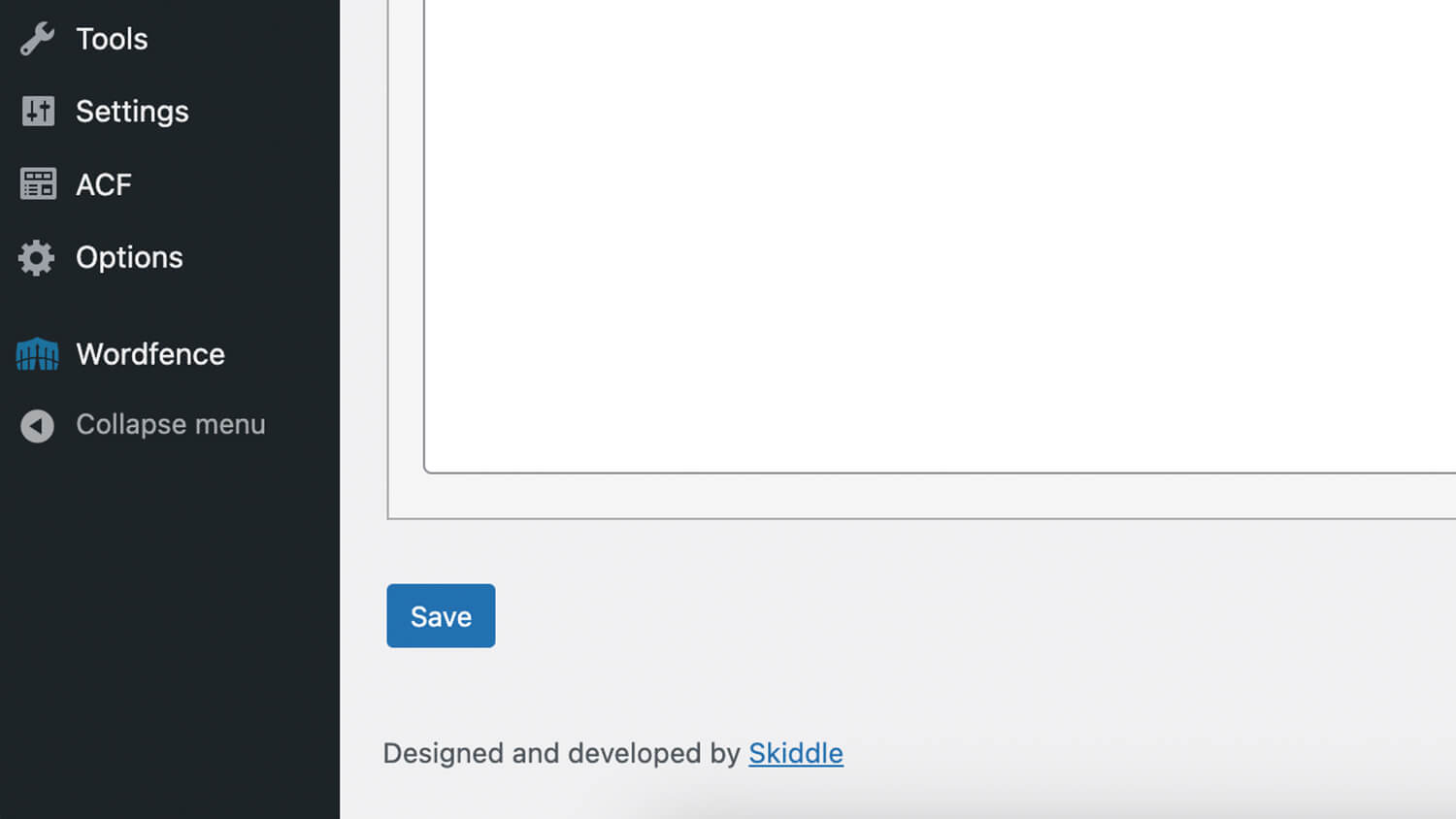
Access the Email Settings
- After creating or selecting a form in the Contact Form 7 editor, click on the “Mail” tab to access the email settings.
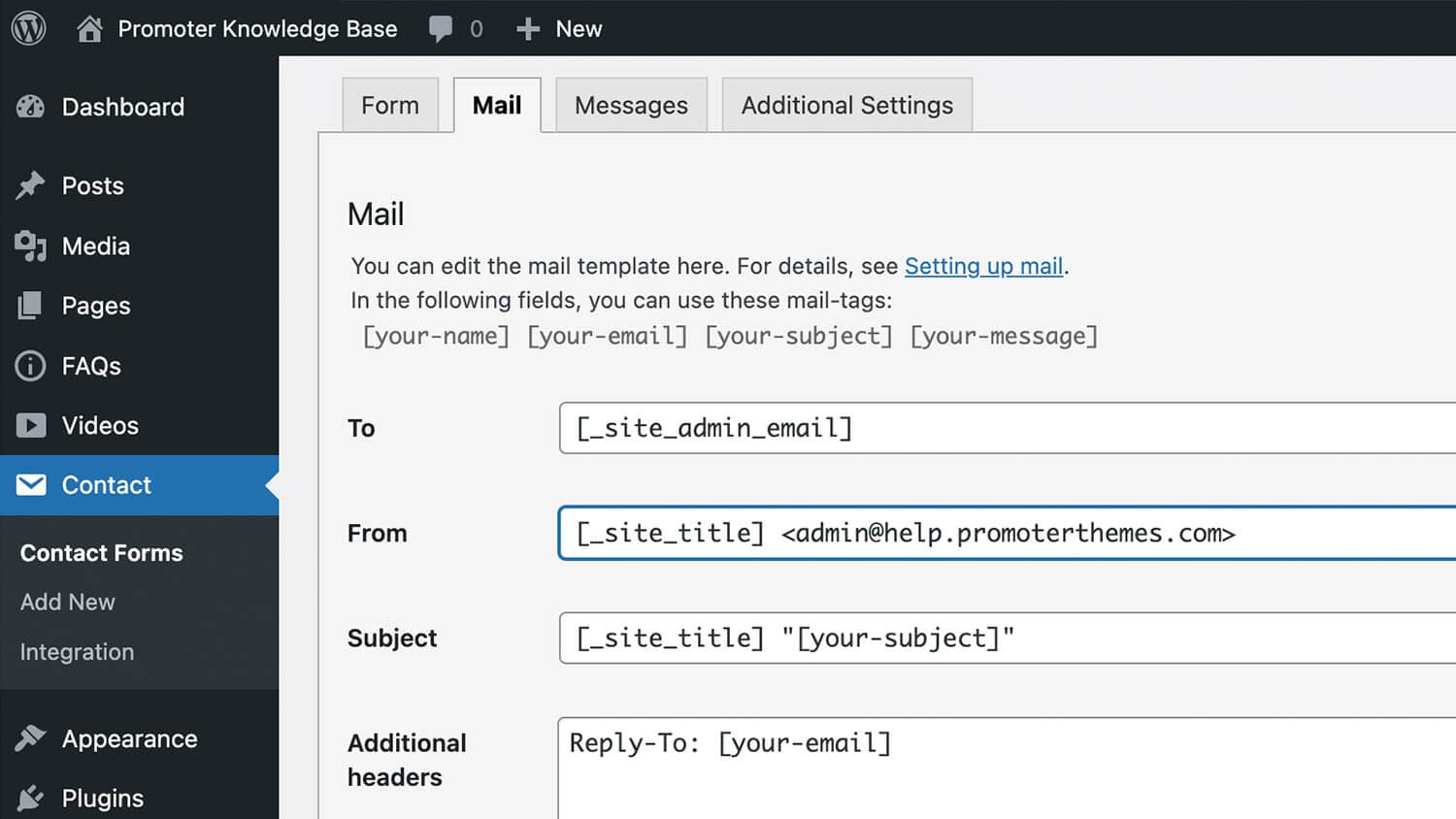
Configure the Recipient Email (To)
- In the “To” field, enter the email address where you want form submissions to be sent. This is typically your business or personal email address.
- Example:
yourname@example.com
Set the Sender Email (From)
- The “From” field should contain an email address that includes your domain to avoid spam filters. You can use the following format:
- Example:
[your-name] <wordpress@yourdomain.com> [your-name]can be a form tag that captures the name entered by the user in the form.
Adding the Form to Your Site
- The “Form” flexible content block allows you to easily add forms created with Contact Form 7 to your pages. Here’s a quick guide on how to add a form to a page.
Top tips
- Test Your Form: Always test your form after creating it to ensure it works correctly and that submissions are received.
- Spam Protection: Enable Akismet or Google reCAPTCHA to protect your forms from spam submissions.
- Regular Updates: Keep Contact Form 7 and any associated plugins updated to the latest versions to ensure compatibility and security.
Troubleshooting Email Issues
- Check Spam/Junk Folders: Sometimes, emails may end up in spam or junk folders. Ensure you check these folders if you’re not receiving emails.
- Correct Email Address: Ensure that the email address in the “To” field is correct and active.
- Use a Valid Sender Email: Using a domain-specific email address in the “From” field helps avoid spam filters.
By following these steps, you can create and manage forms effectively using Contact Form 7, enhancing user interaction and engagement on your WordPress site.