How to add a hyperlink
Last updated: July 16, 2024
Read time: 6 minutes
Create a New Post/Page or Edit an Existing Post/Page
- To create a new post or page, hover over “Posts” or “Pages” in the left sidebar menu and click “Add New.”
- To edit an existing post or page, hover over “Posts” or “Pages,” click “All Posts” or “All Pages,” and then click on the title of the post or page you want to edit.
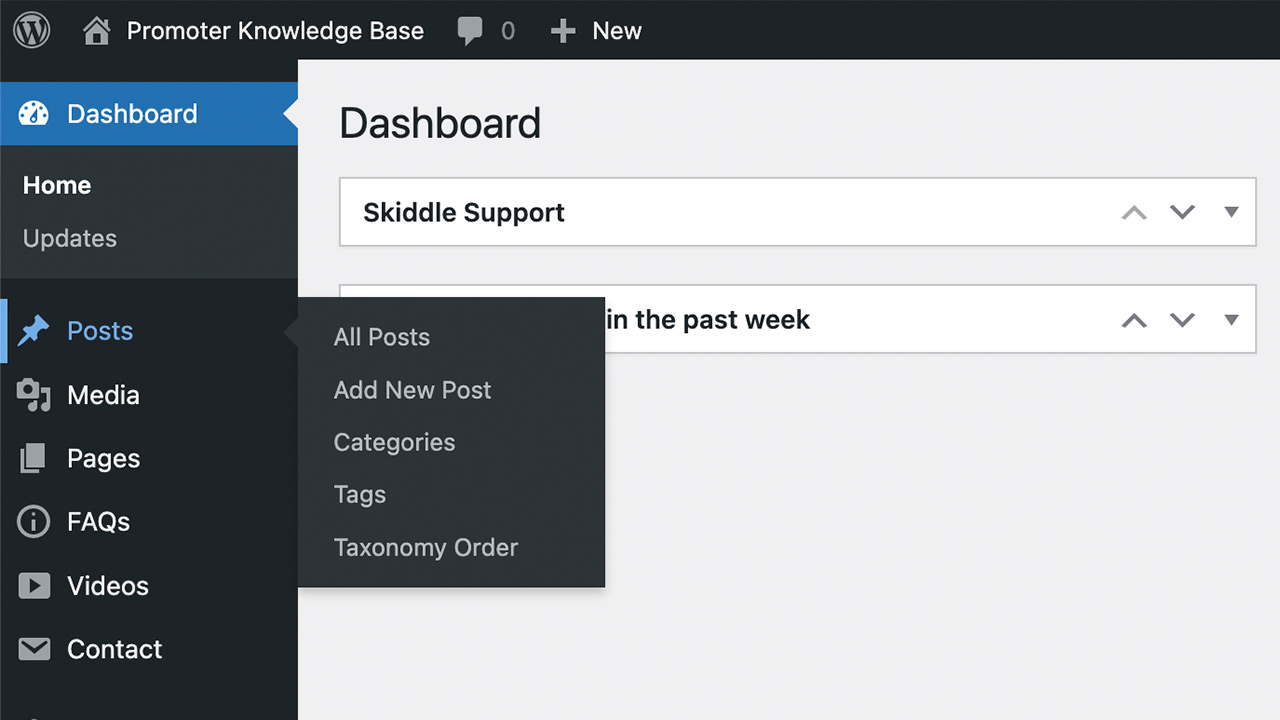
Highlighting the Text for the Hyperlink
- In the WordPress editor, write your content or copy and paste it into the editor.
- Highlight the text you want to turn into a hyperlink.
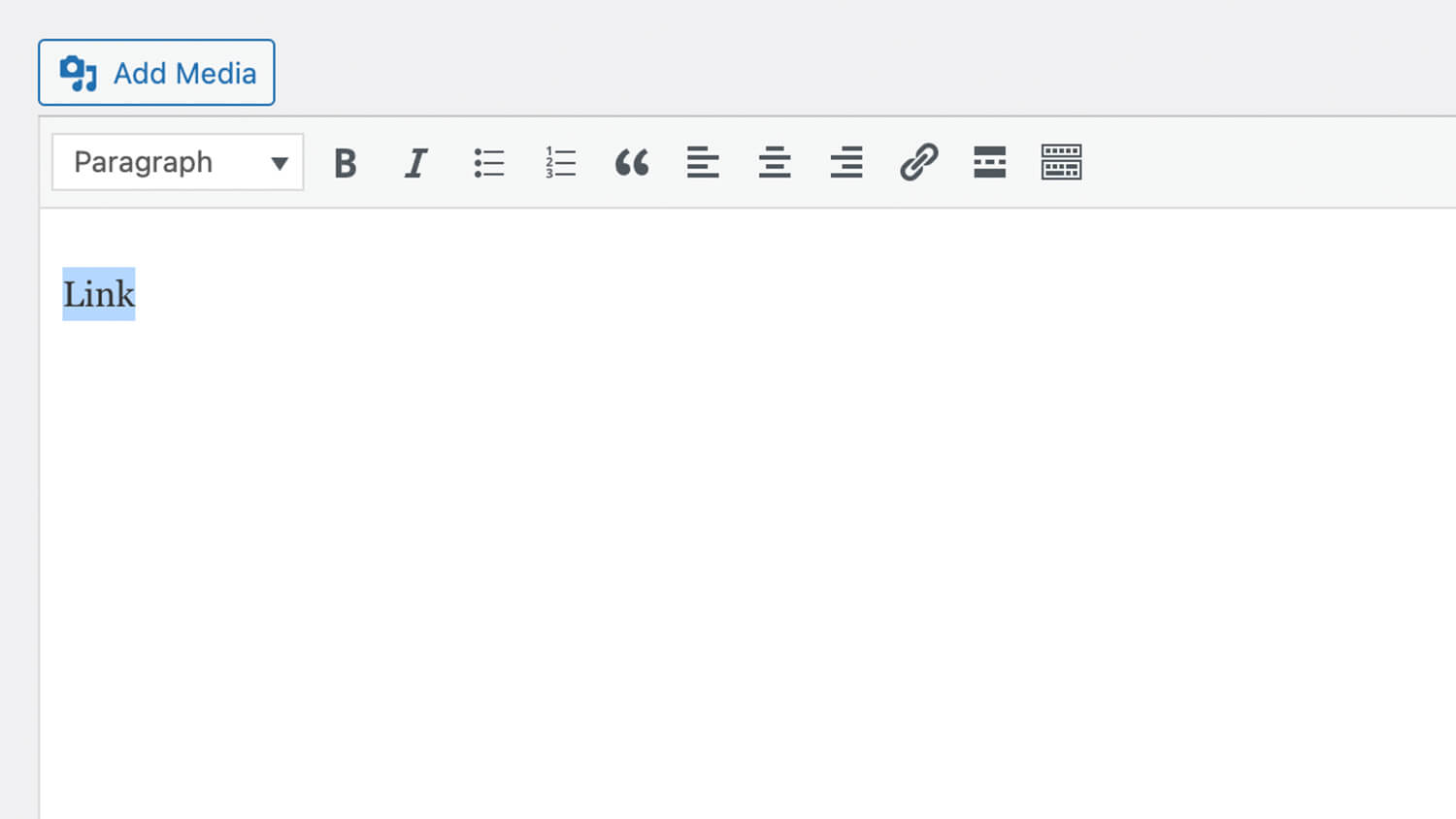
Add the Hyperlink and entering the URL
- In the editor, click the link icon in the toolbar (also looks like a chain link).
- A field will appear where you can enter the URL you want to link to.
- Paste or type the URL into this field.
- If you want the link to open in a new tab, click the “Link options” button and check the “Open link in a new tab” option.
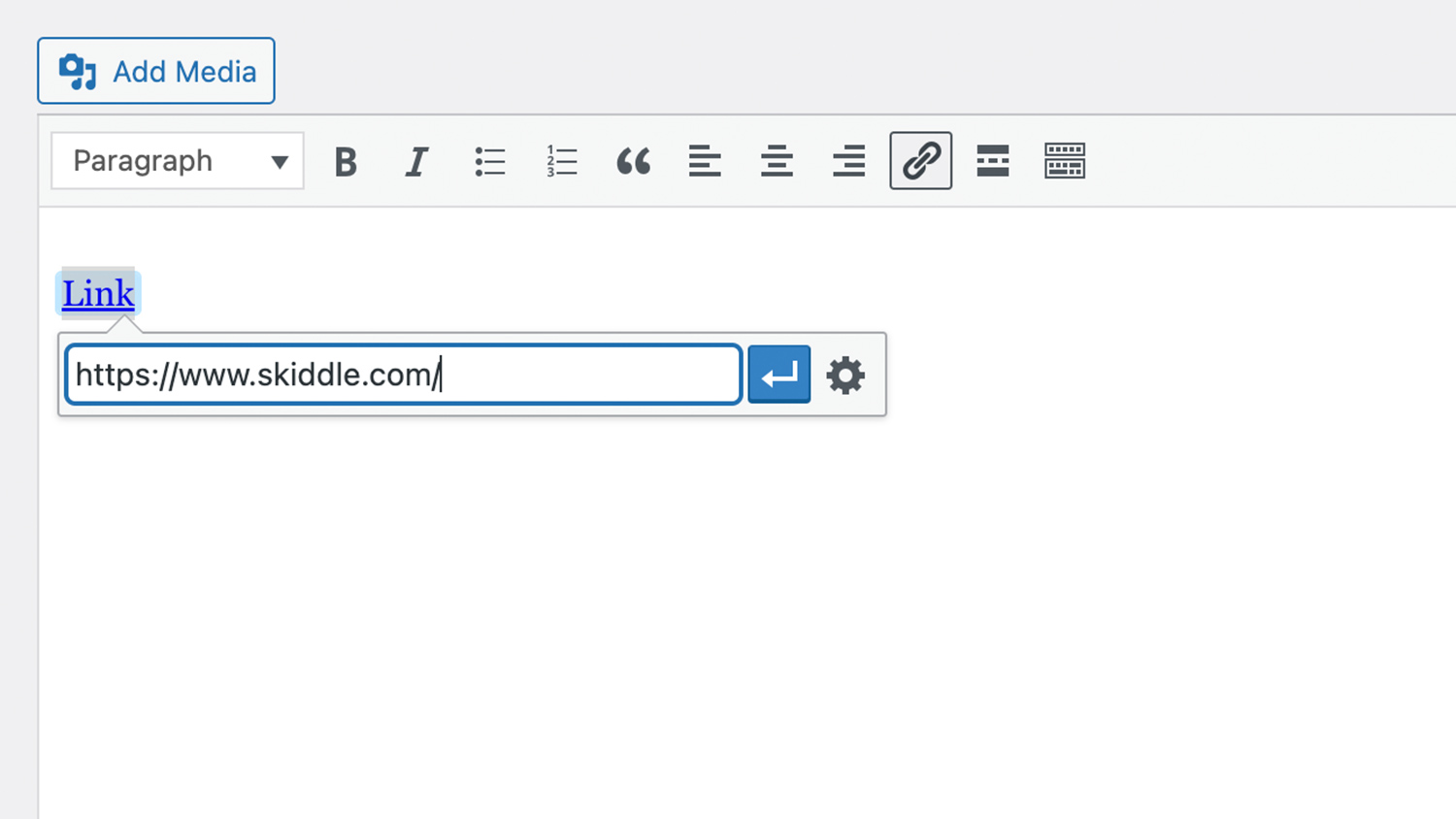
Apply the Link
- Click the “Apply” button (looks like a checkmark) or press Enter to create the link.
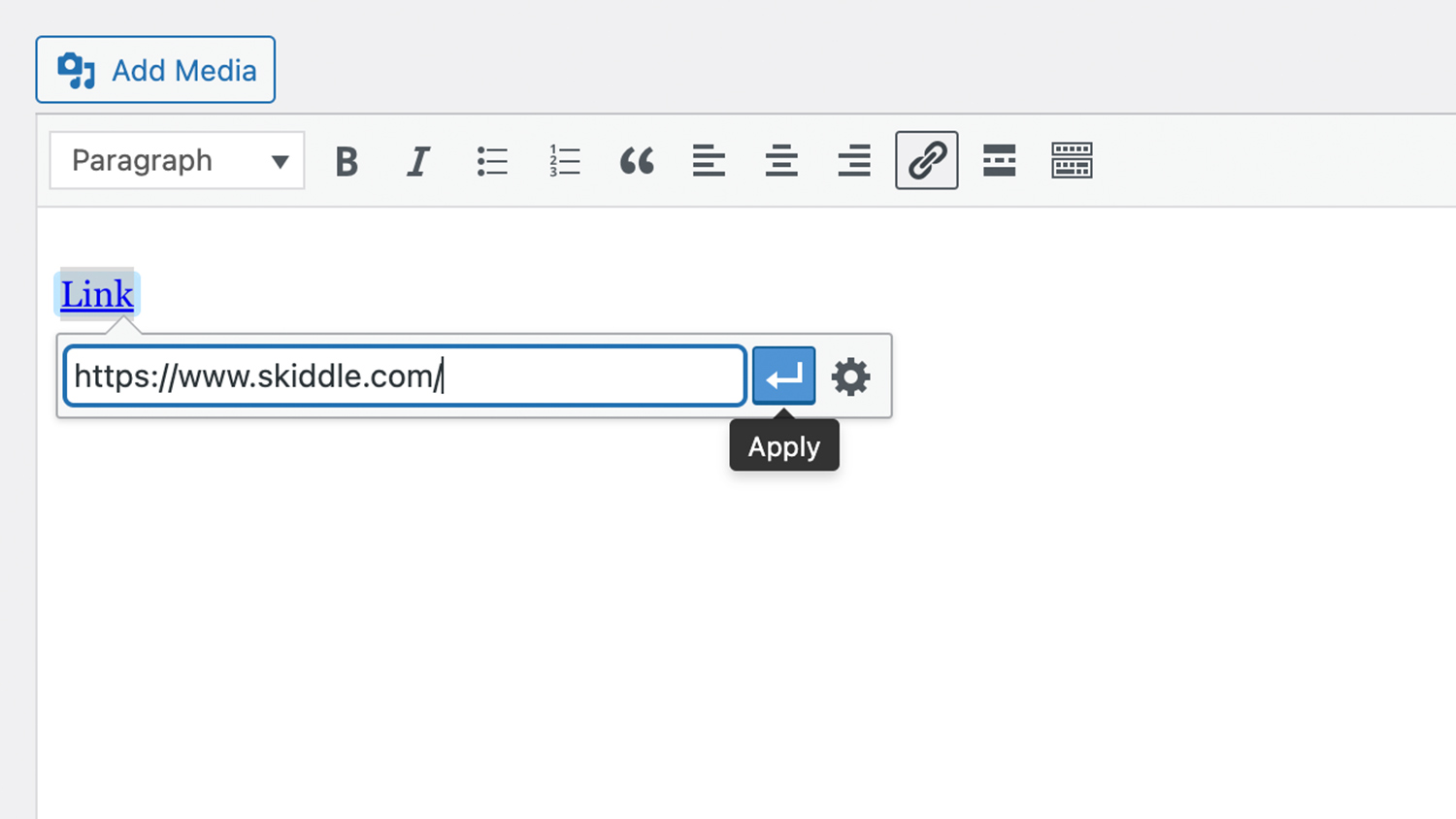
Save or Update Your Post
- Once you’ve added your link, make sure to save your changes.
- Click “Save Draft” or “Publish” if you’re working on a new post, or “Update” if you’re editing an existing post.
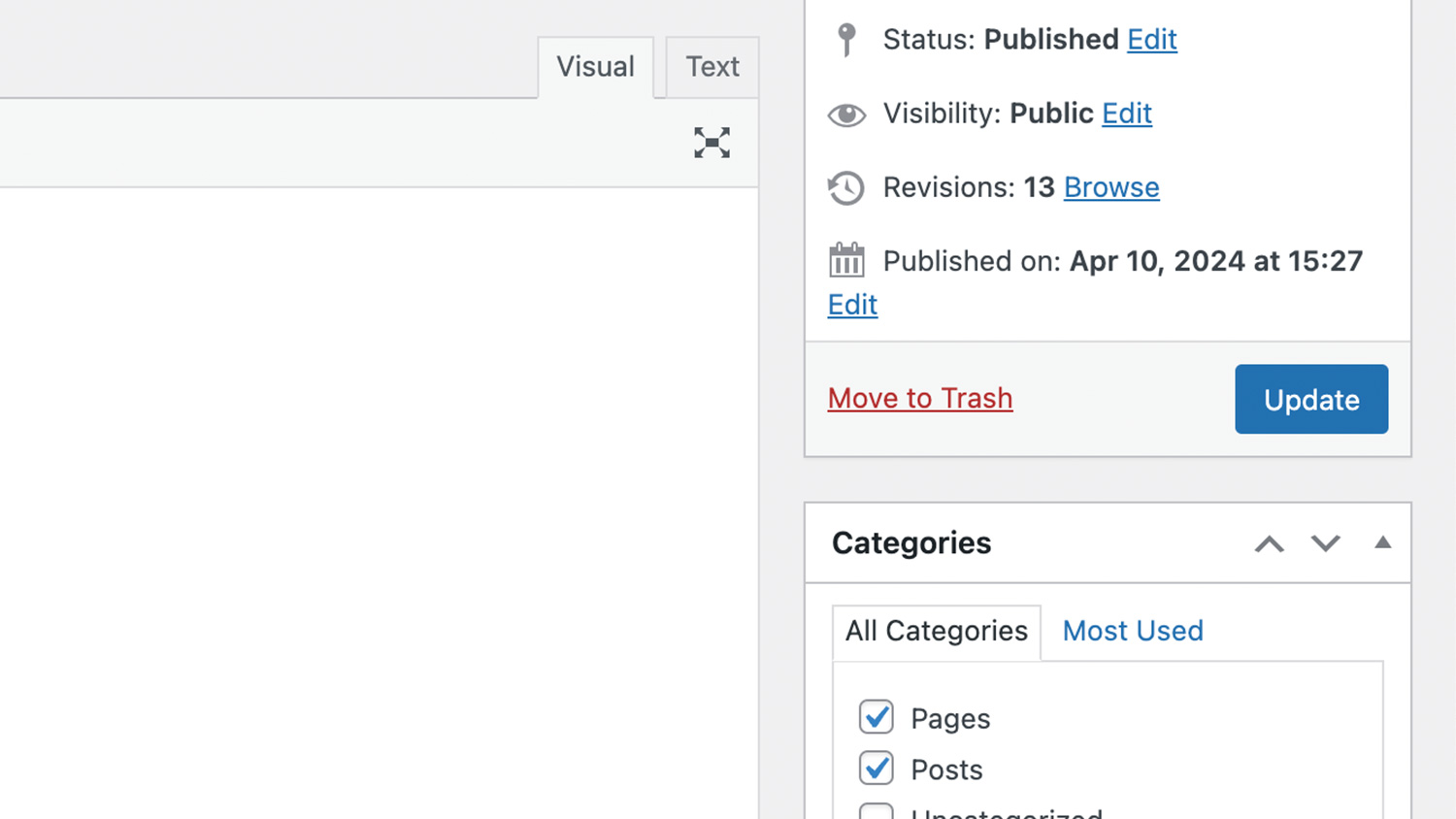
Top tip
- Check the URL: Ensure the URL is correct and live.
- SEO: Use descriptive anchor text (the text that is linked) to improve SEO.
- Internal Links: Linking to other posts or pages on your site can improve SEO and user engagement.
- External Links: When linking to external sites, consider opening links in a new tab to keep users on your site.