Logging in to WordPress
Last updated: July 16, 2024
Read time: 6 minutes
Logging into your WordPress site is the first step to managing and updating your website. Follow these simple steps to access your WordPress dashboard.
Navigate to the Login Page
In the address bar, type your website’s URL followed by /wp-admin or /wp-login.php. For example, if your website is www.example.com, type www.example.com/wp-admin or www.example.com/wp-login.php.
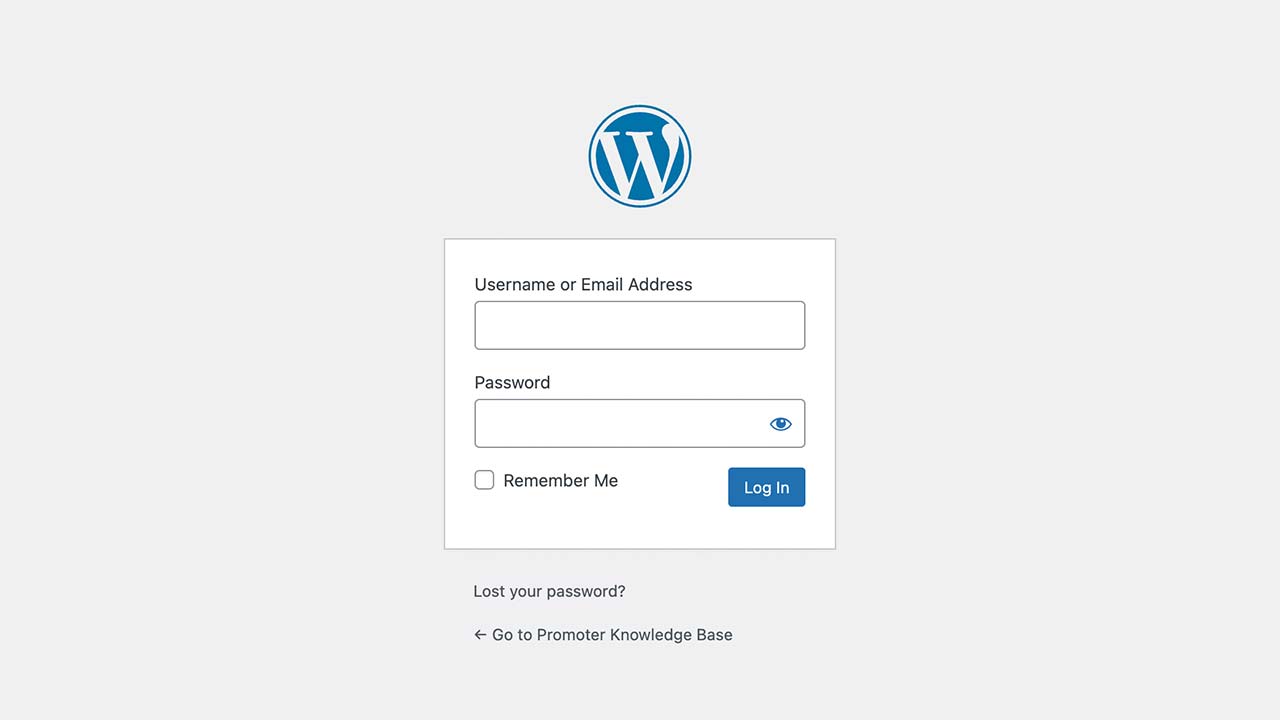
Enter Your Username and Password
- On the login page, you will see fields for your username and password.
- Enter the username you use for your WordPress account. This could be your email address if your site is set up to accept email logins.
- In the password field, enter your WordPress account password. Make sure to type it correctly, paying attention to capitalisation and special characters.
- If you want your browser to remember your login details for future visits, check the “Remember Me” box. This will keep you logged in even after you close your browser.
- Click the “Log In” button to access your WordPress dashboard.
- If your credentials are correct, you will be redirected to the WordPress admin dashboard.
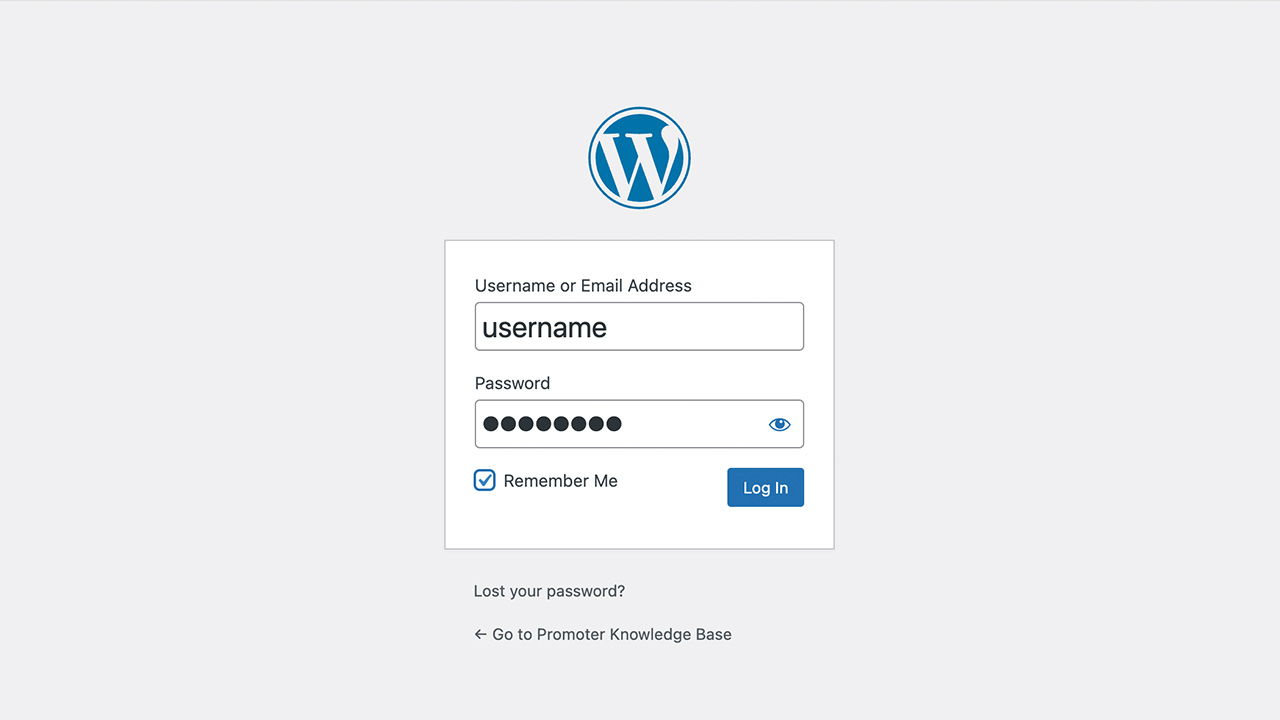
Troubleshooting Login Issues
- If you receive an error message, double-check your username and password for any typos.
- If you have forgotten your password, click the “Lost your password?” link on the login page. Follow the instructions to reset your password via email.
Security Tips
- Ensure you use a strong password that includes a mix of letters, numbers, and special characters.
- Avoid using common passwords or easily guessable information.
Summary
Logging into WordPress is straightforward. Simply navigate to the login page, enter your username and password, and click “Log In.” Remember to use strong, unique credentials to keep your site secure.
By following these steps, you can easily access your WordPress dashboard and start managing your website’s content and settings.