Managing menus
Last updated: July 17, 2024
Read time: 11 minutes
WordPress menus are essential for guiding visitors through your website and helping them find the information they need. This guide will walk you through creating, editing, and managing menus in WordPress.
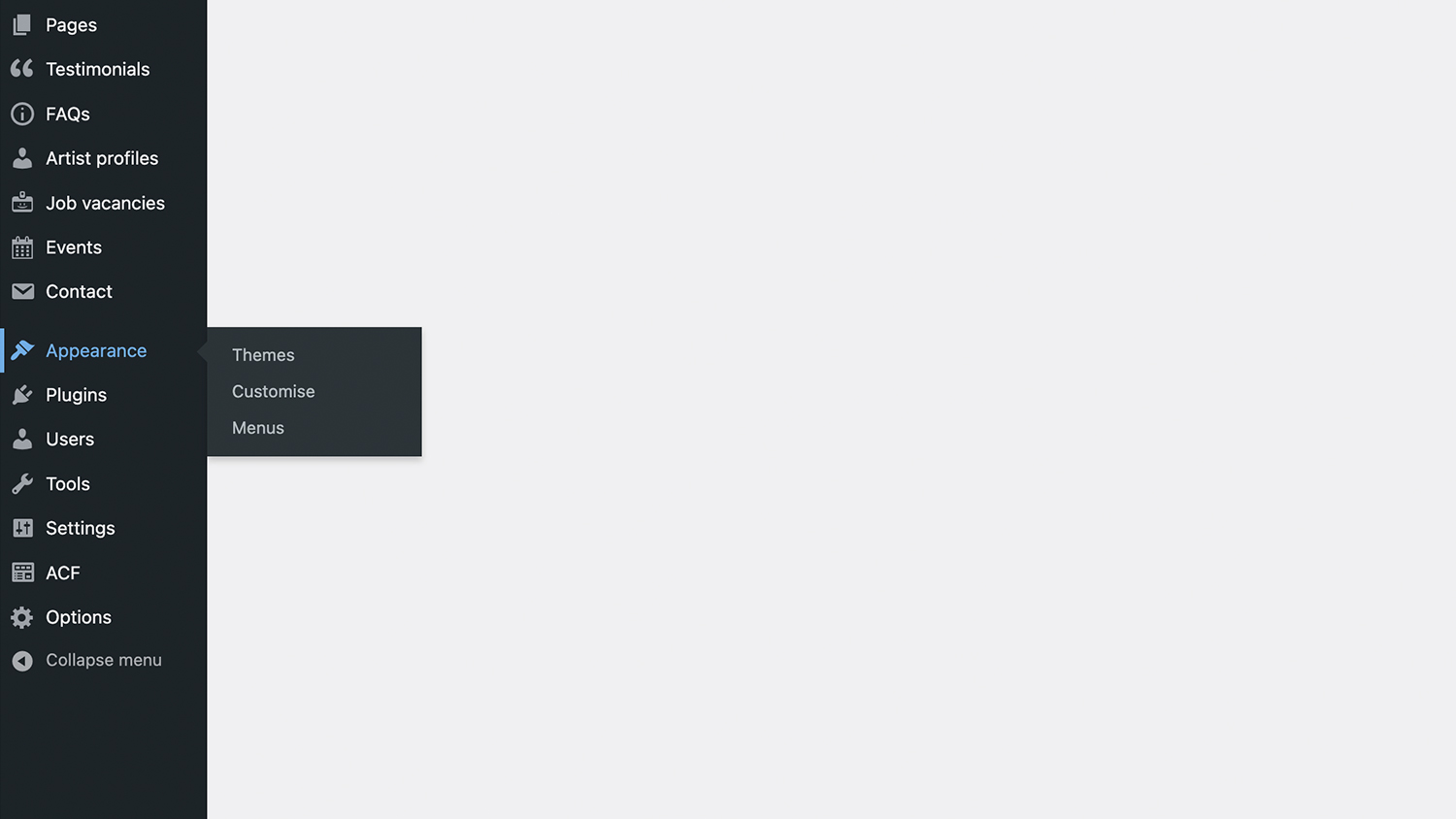
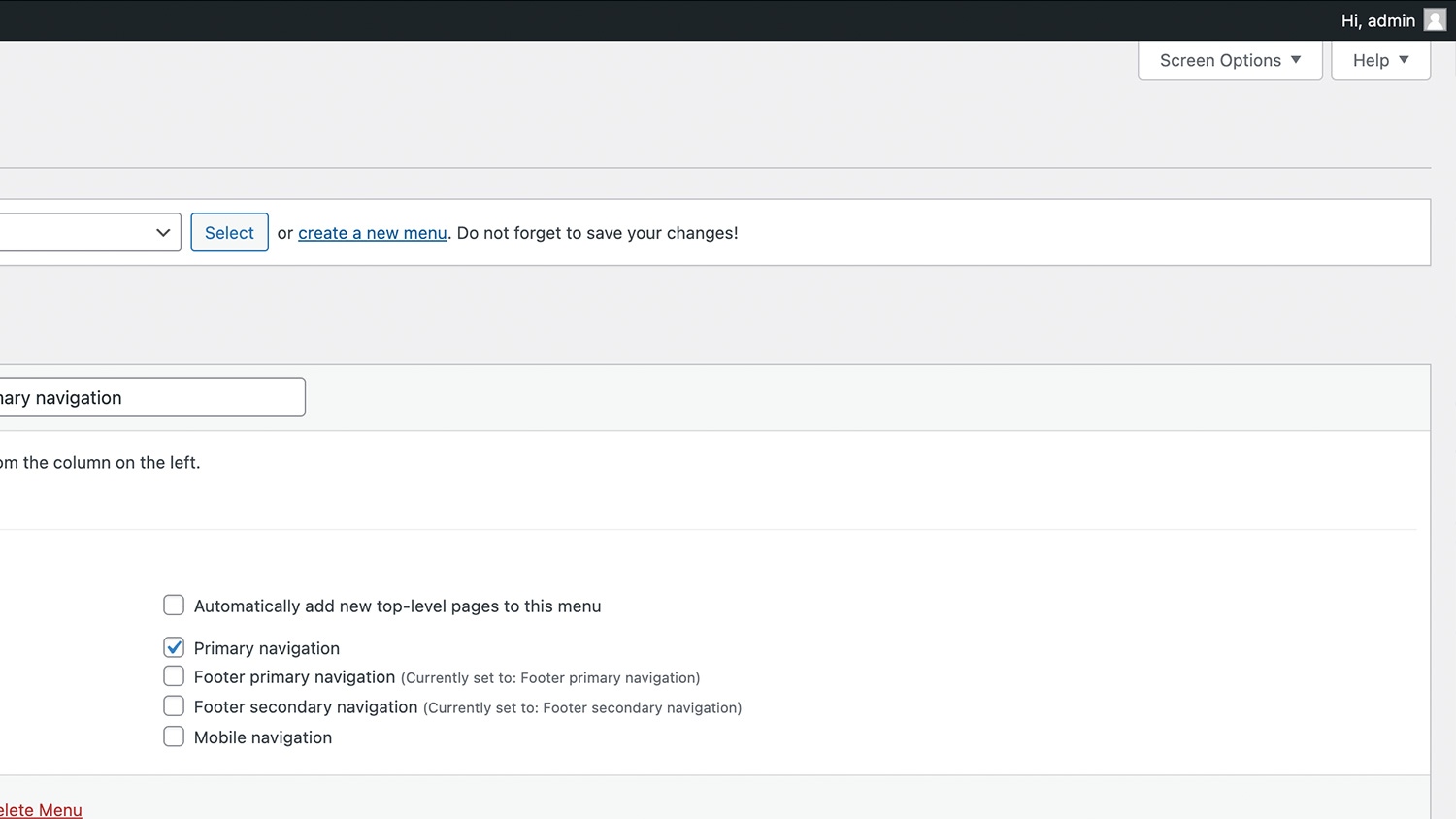
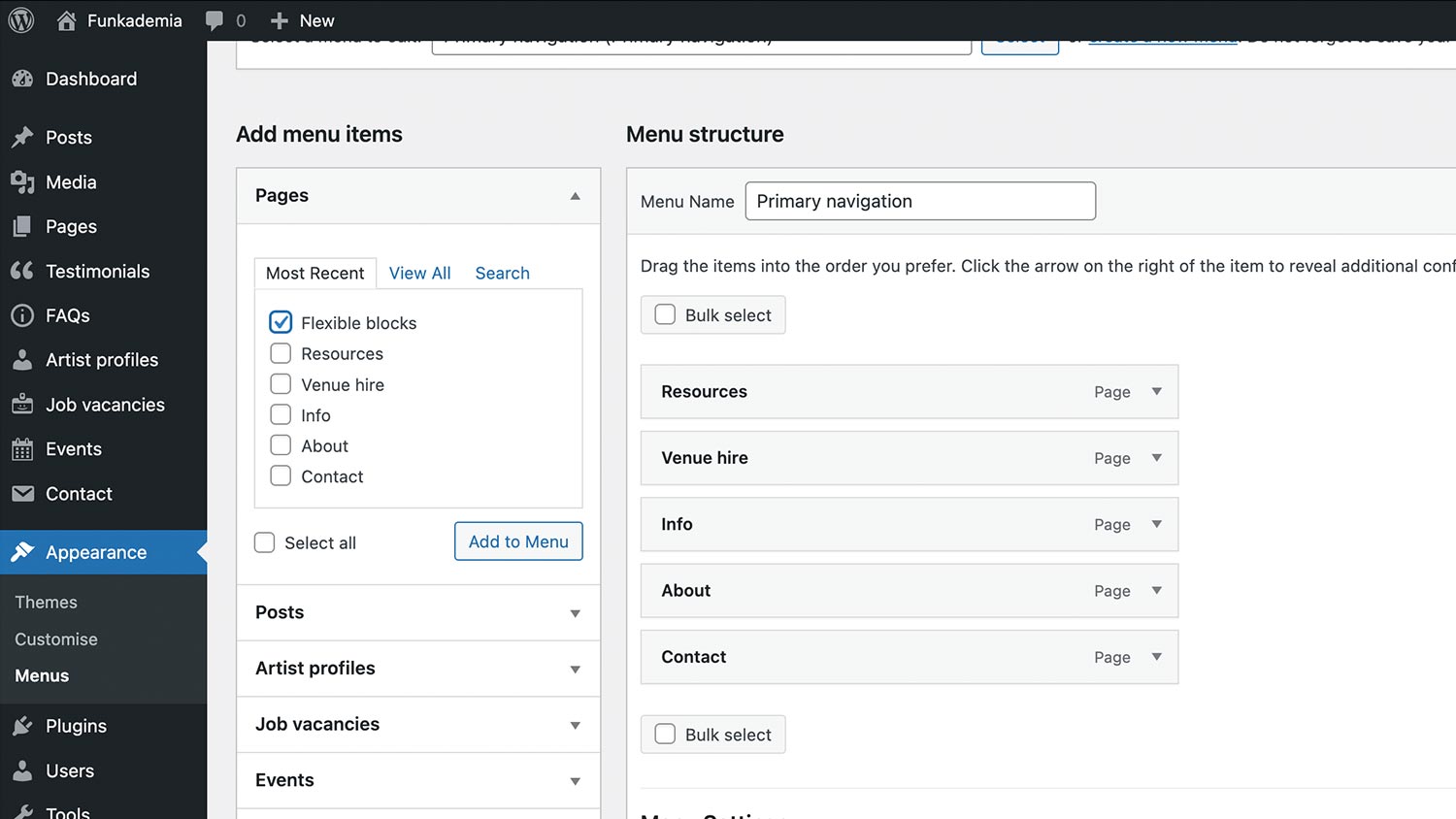
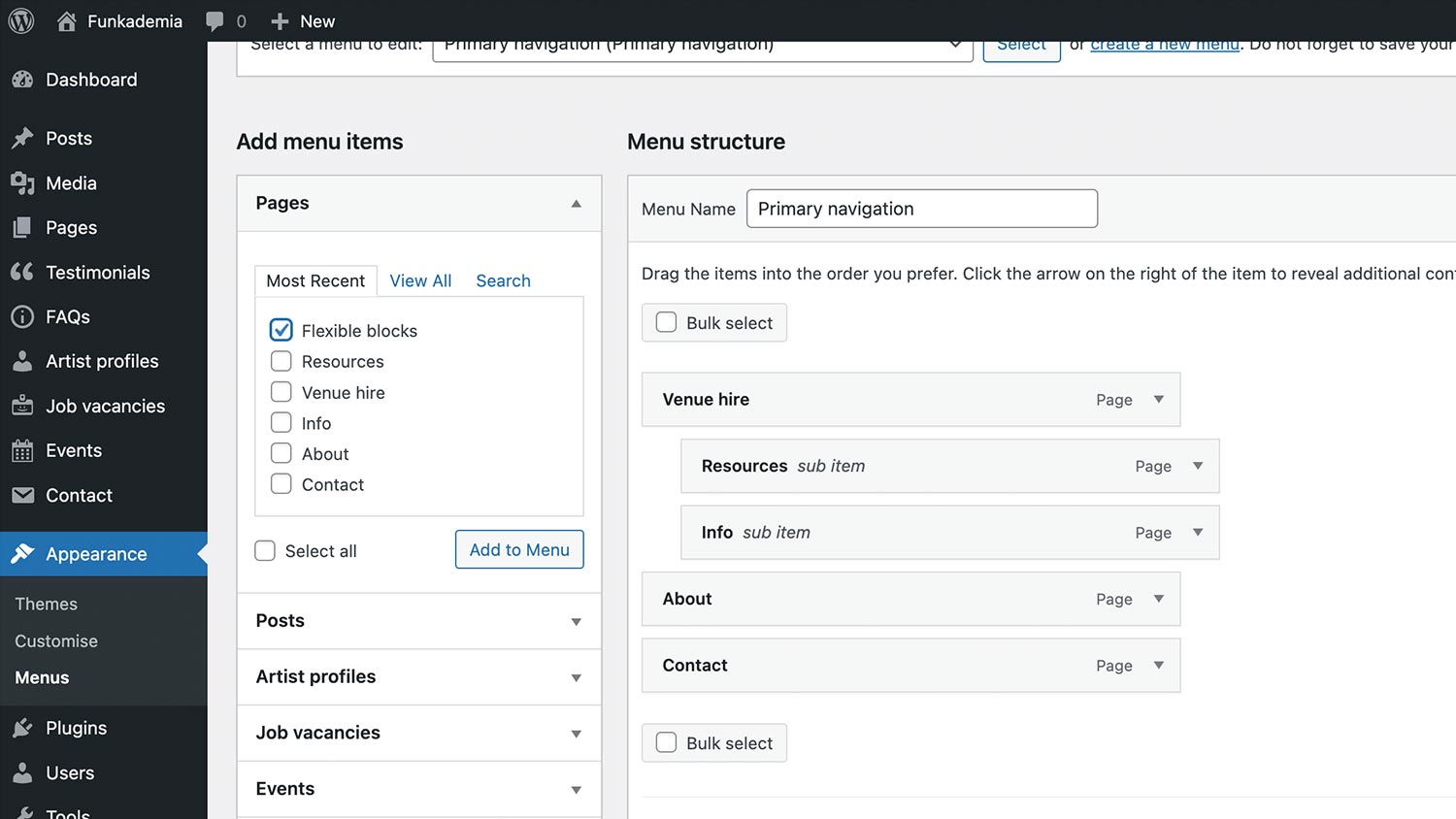
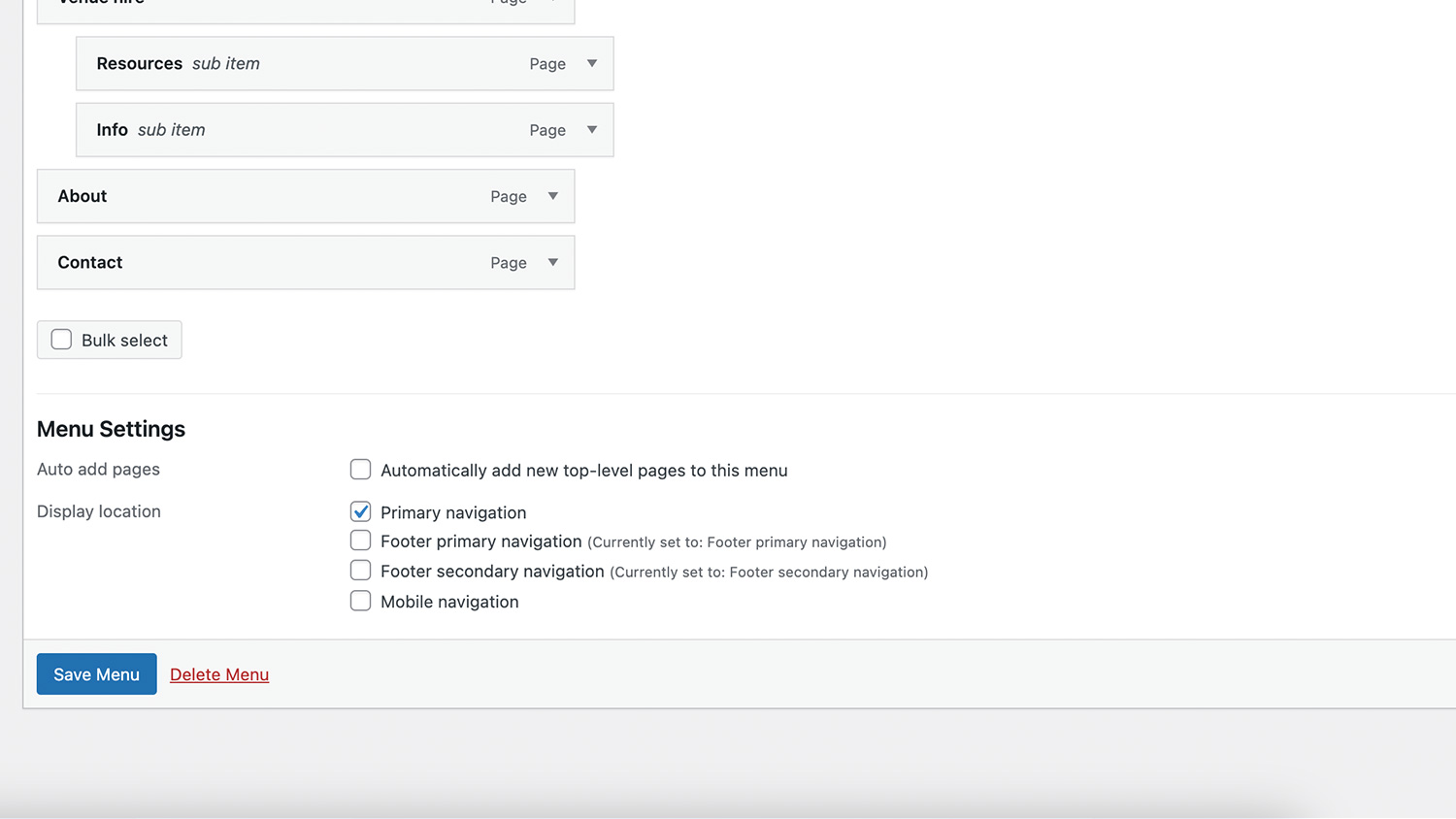
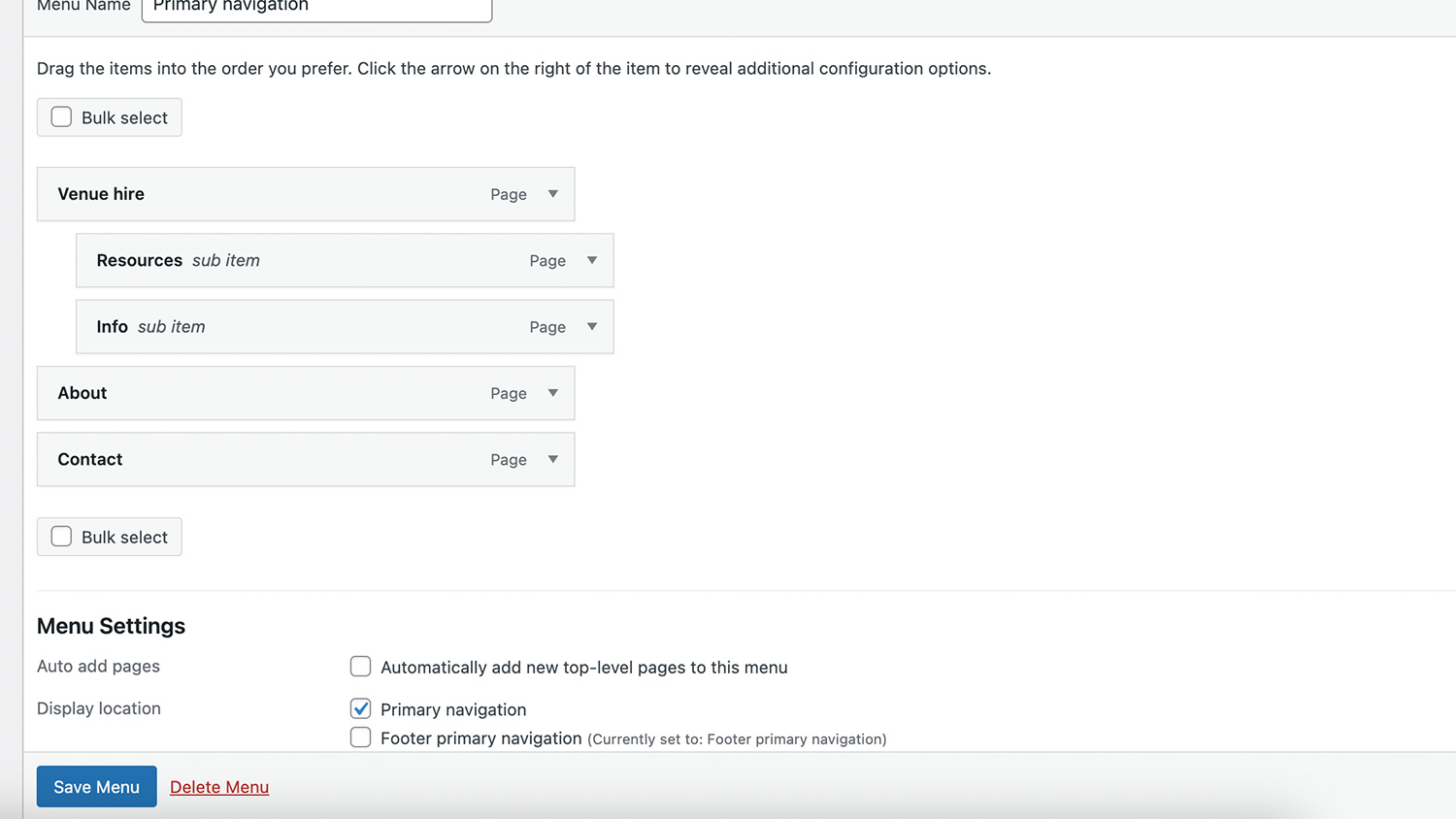
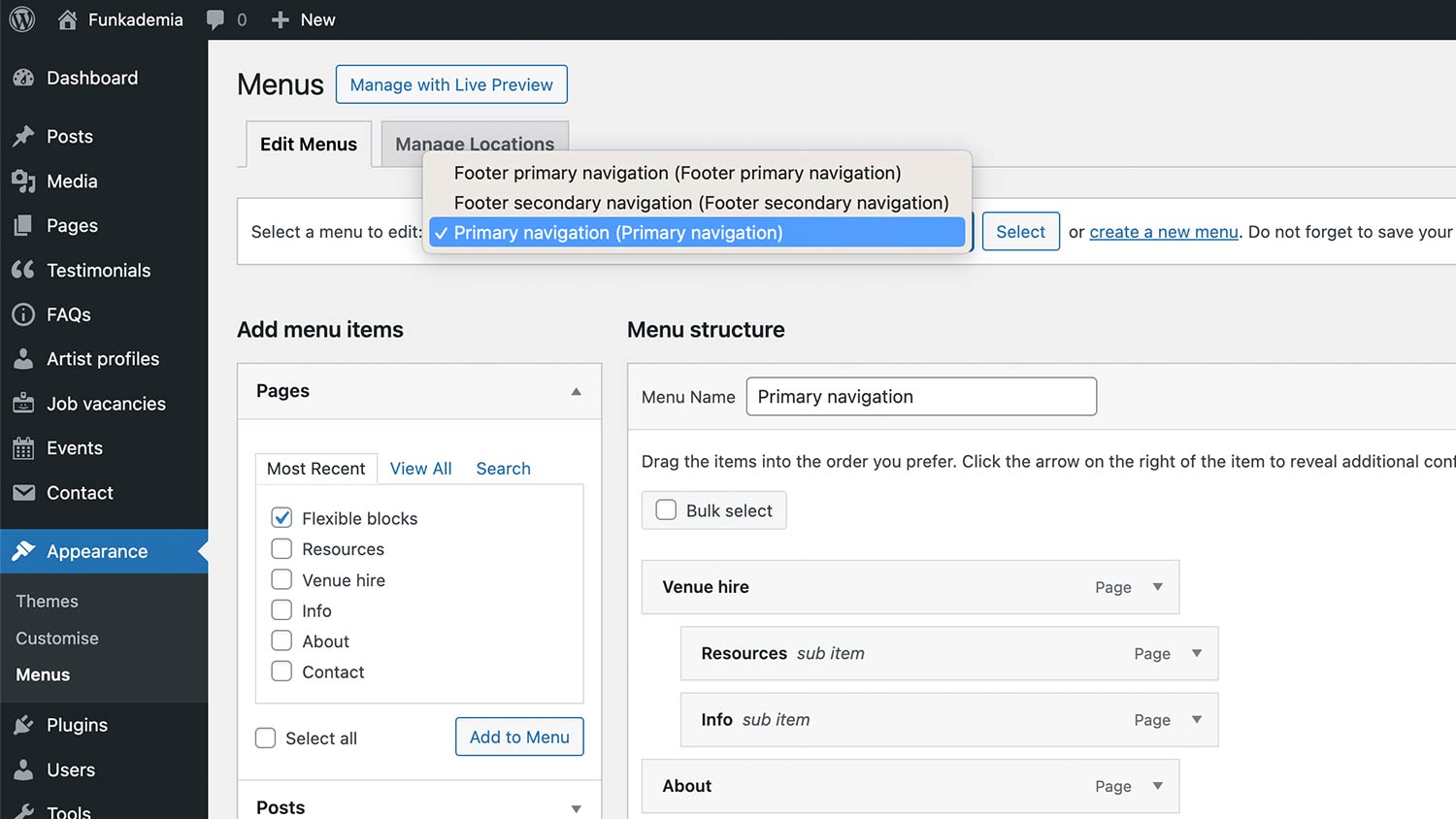
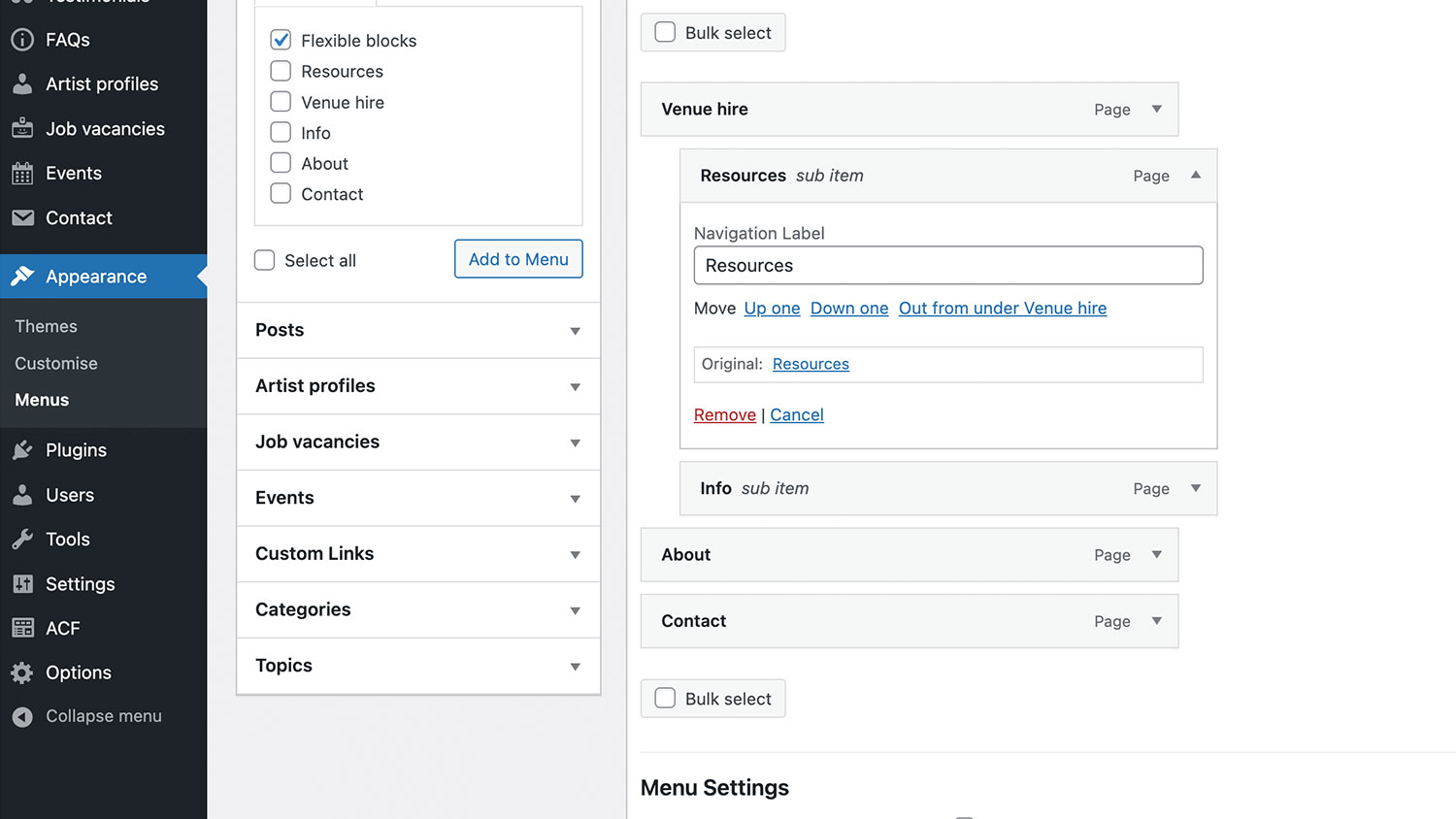
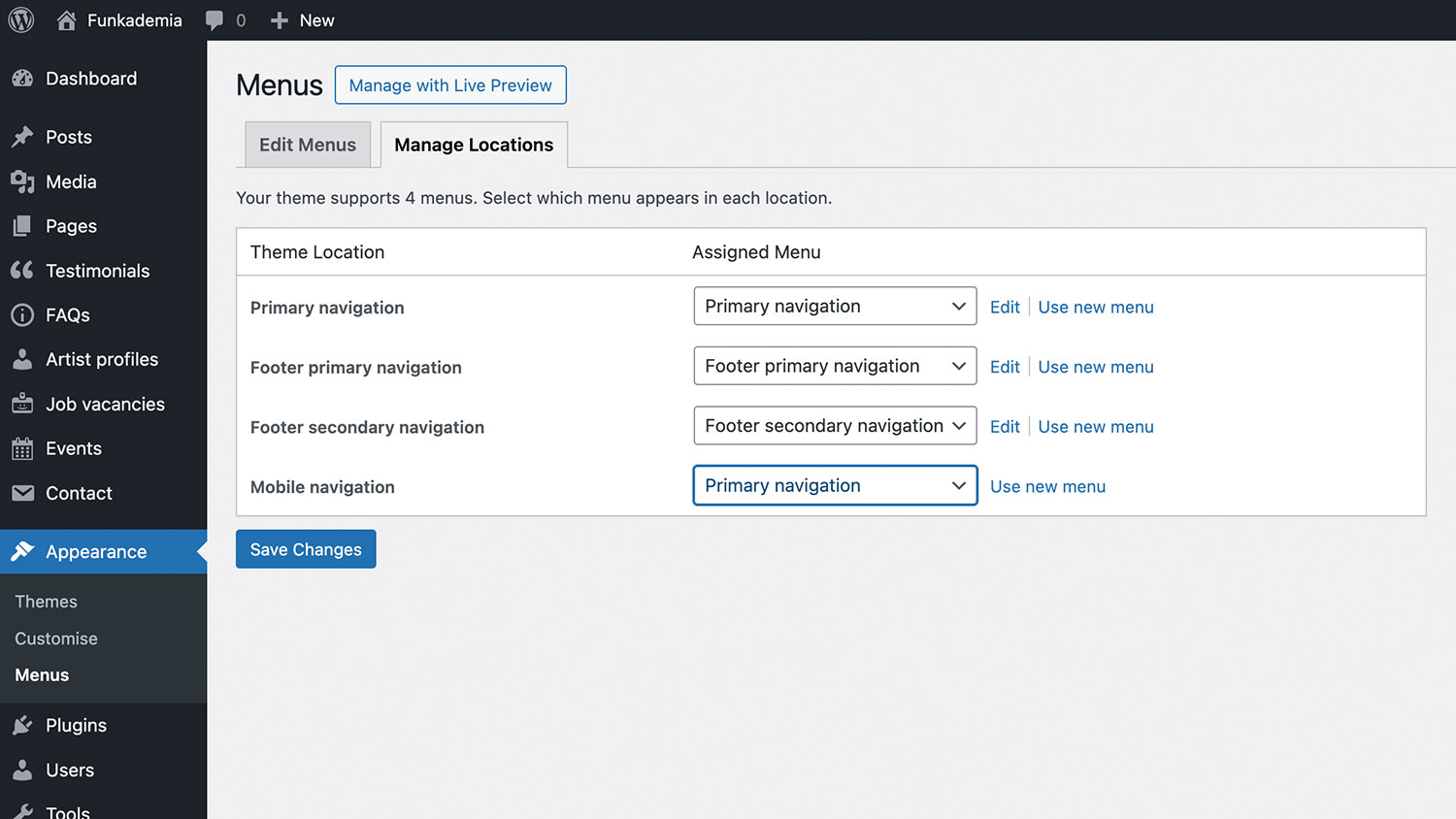
Summary
Creating and managing menus in WordPress helps you organise your site’s navigation effectively. By following these steps, you can create a new menu, add and organise items, configure settings, and assign menus to different locations. Properly structured menus enhance the user experience, making it easier for visitors to find the content they need.