The WordPress admin bar
Last updated: May 21, 2024
Read time: 7 minutes
The WordPress Admin Bar is a toolbar that provides quick access to various administrative functions and commonly used features. It appears at the top of your screen when you’re logged into your WordPress site.
Log in to Your WordPress Admin Dashboard
- Open your web browser and go to your WordPress login page.
- Enter your username and password, then click “Log In.”
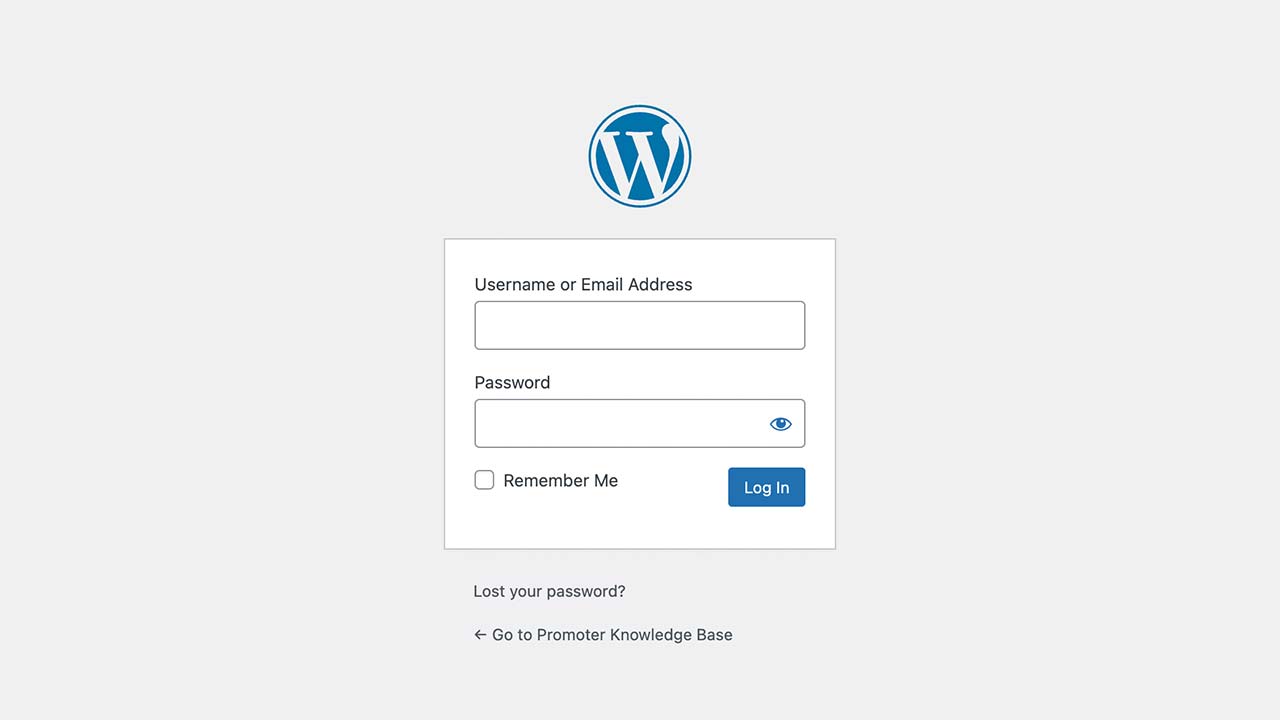
Locating the Admin Bar
- Once logged in, you will see the Admin Bar at the top of the screen, whether you are viewing the dashboard or the front end of your site.
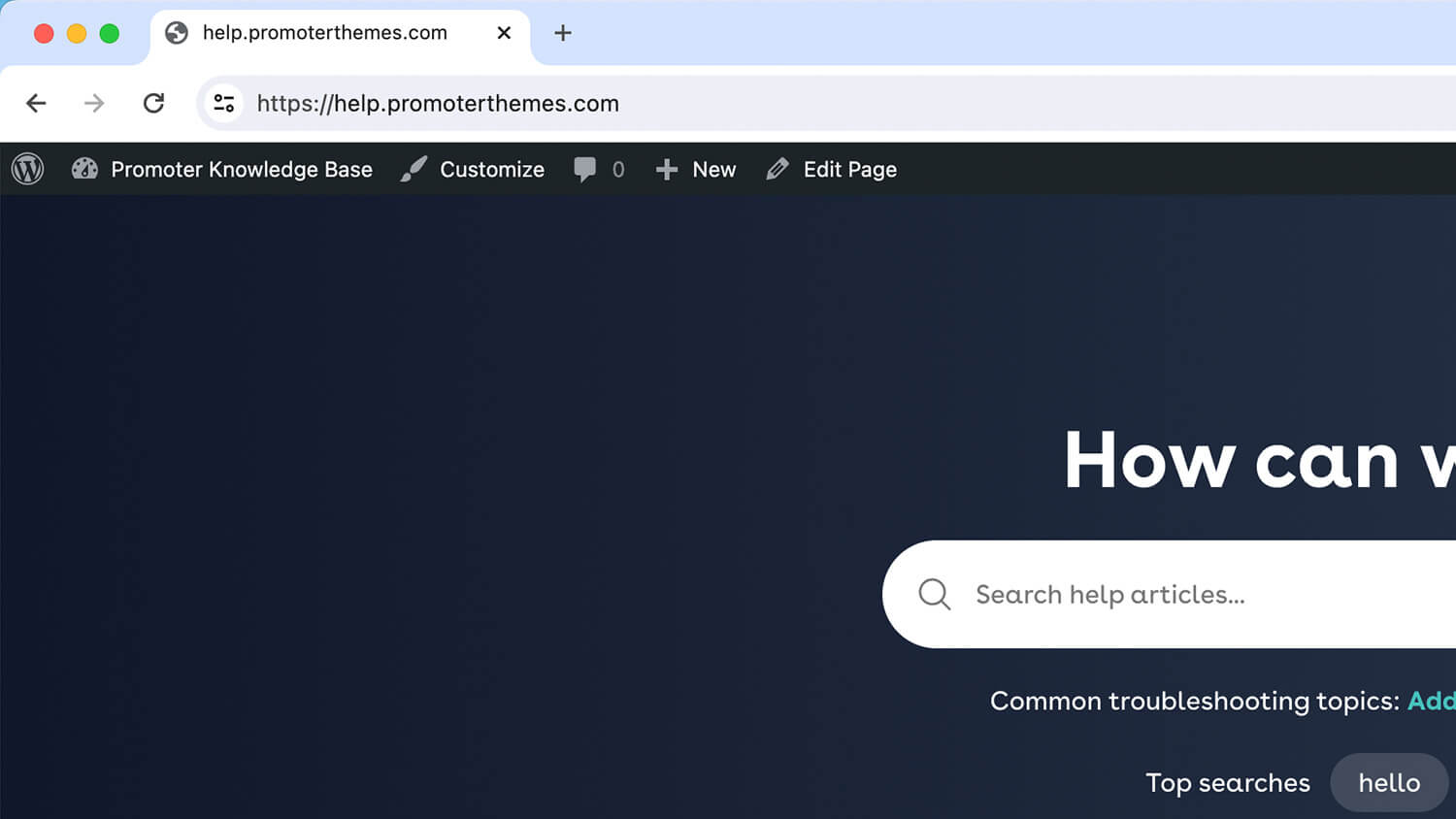
Typical components of the Admin Bar
- WordPress Logo: Click to access WordPress.org, documentation, support forums, and feedback.
- Site Name: Hover over your site’s name to see links to the Dashboard, Themes and Menus
- Updates: A circular arrow icon indicates available updates for WordPress core, themes, or plugins. Click to view and install updates.
- Comments: A speech bubble icon shows the number of pending comments. Click to view and moderate comments.
- New: Hover over the “New” link to quickly add a new Post, Media, Page, or User.
- User Profile: On the far right, hover over your username or avatar to access links to your profile and a log-out option.
Using the Admin Bar on the Dashboard
- Navigate to different sections of your site by clicking on the relevant links (e.g., Dashboard, Themes, Widgets).
- Use the “New” dropdown to add new content quickly.
Using the Admin Bar on the Front End
- While viewing your site, the Admin Bar provides quick editing options.
- Edit Post/Page: If you’re viewing a specific post or page, an “Edit Post” or “Edit Page” link will appear, allowing you to quickly jump to the editor.
Top tips
- Quick Access: The Admin Bar is a great way to quickly navigate and manage your site without going back to the dashboard.
- User Roles: The items available in the Admin Bar may vary based on your user role and permissions.
- Mobile Use: The Admin Bar is also available on mobile devices, making it easy to manage your site on the go.